A whole bunch of people are going to upgrade to Windows 10. Not everyone. But when you offer free Windows via a nag message delivered to over 80 percent of the user base, you’re going to attract people who wouldn’t have driven to MicroCenter to buy an upgrade DVD.
Especially if you bought an eligible PC in Windows 7’s heyday, you will probably be installing the new OS on five- or six-year-old hardware that has long since been forgotten about by the company that sold it to you. Or maybe you bought something during the post-Chromebook era, where Windows PCs dipped back into netbook territory in their quest for a low price tag.
We installed Windows 10 on a few of these kinds of systems to see what you can expect, at least if you’re comparing a clean install to a clean install. Current users of both Windows 7 and Windows 8 should expect to recover a few gigabytes of drive space, a few megabytes of system RAM, and a few precious seconds of boot time.
Vs. Windows 7
We used four systems for all of our comparisons here, mostly older and slower ones. A Dell Latitude E6410 from 2010 represents a mid-cycle Windows 7 system, while the HP Stream Mini and Stream 11 represent modern budget systems running the low-cost Windows 8.1 with Bing SKU. For comparisons to vanilla Windows 8.1, we used the 2015 Dell XPS 13, one of the best high-end Windows laptops you can buy right now. The full specs (including hardware upgrades) are below.
Windows 7 can’t be installed on the Stream 11 since the OS doesn’t support installation on eMMC storage, but it was the operating system the E6410 originally shipped with, and you can put it on the Stream Mini easily if you disable Secure Boot.
| SYSTEM | KEY SPECS |
|---|---|
| Dell Latitude E6410 | Intel Core i5-540M, Nvidia Quadro NVS 3100M, 500GB HDD, 8GB RAM |
| HP Stream 11 | Intel Celeron N2840, Intel HD Graphics, 32GB eMMC SSD, 2GB RAM |
| HP Stream Mini | Intel Celeron 2957U, Intel HD Graphics, 256GB SATA SSD, 8GB RAM |
| Dell XPS 13 (2015) | Intel Core i5-5200U, Intel HD Graphics 5500, 256GB SATA SSD, 8GB RAM |
We looked at Windows 7’s disk space usage before and after updates were installed (our “fresh install” baseline is a 64-bit Windows 7 ISO from MSDN). Even if you blow away all Windows Update files, system restore points, and cache files, a patched Windows 7 install uses around 10GB more disk space than an unpatched install. Not a big deal in the days of cheap 500GB hard drives, but harder to give up if you’ve got a 128GB or 256GB SSD.
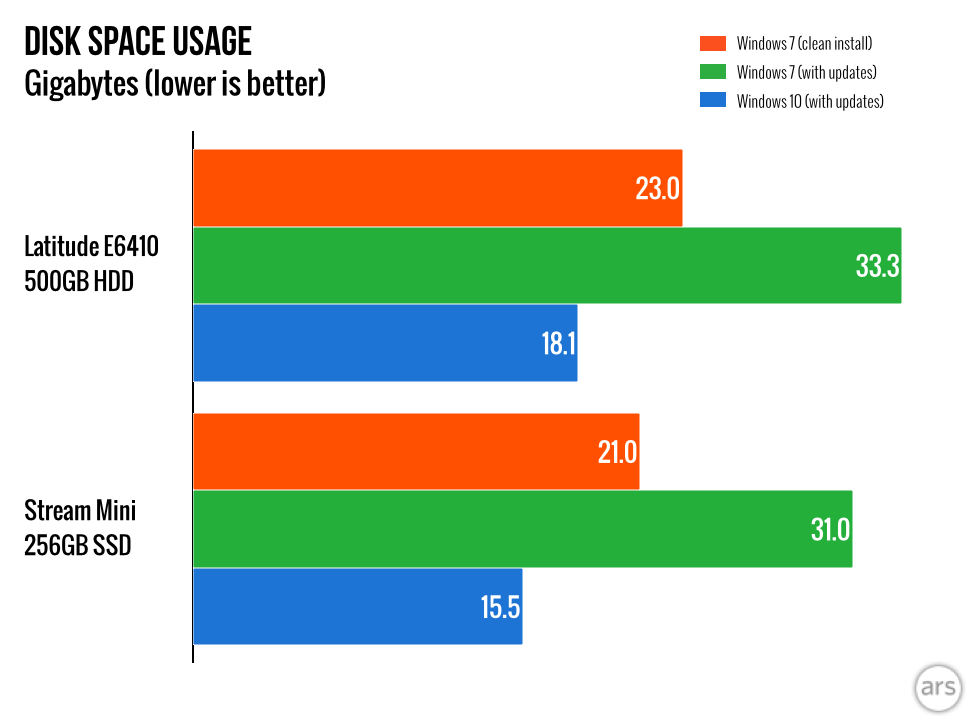
Windows 10 saved both systems 5 or 6GB compared to a base install and 15 or 16GB compared to a fully patched install. While it’s possible that a Windows 10 install with multiple years of security and feature updates under its belt could expand to consume a similar amount of disk space, hopefully the same disk compression tricks that reduce Windows 10’s installed footprint in the first place will keep that from happening.
It’s difficult to really measure RAM usage, since everyone’s system is going to act differently, and the apps you install and run will have a bigger impact on your system RAM than anything Microsoft can change in Windows. Still, sitting idle at the desktop with all updates installed, it looks like Windows 10 uses a few MB less than Windows 7 did. And Windows 10’s version of Windows Defender includes antivirus protection instead of the simpler anti-malware-only protection Windows 7 included.
Where Windows 7 users will notice the biggest boost is in boot times, something we’ve talked about before. The foundational work was actually done in Windows 8—when you start Windows 7, it needs to load the entire OS and the user session from disk every time. Windows 8’s shut down is more like system hibernation. The core OS is dumped from RAM to disk and then restored to RAM from disk when you start up.
The result is a very real, measurable improvement in boot time. The SSD-equipped Stream Mini’s boot time is cut nearly in half. The E6410 boots around 14 seconds faster. Its quaint 15-to-20-second-long POST takes longer than loading Windows 10 does.
Vs. Windows 8.1 with Bing
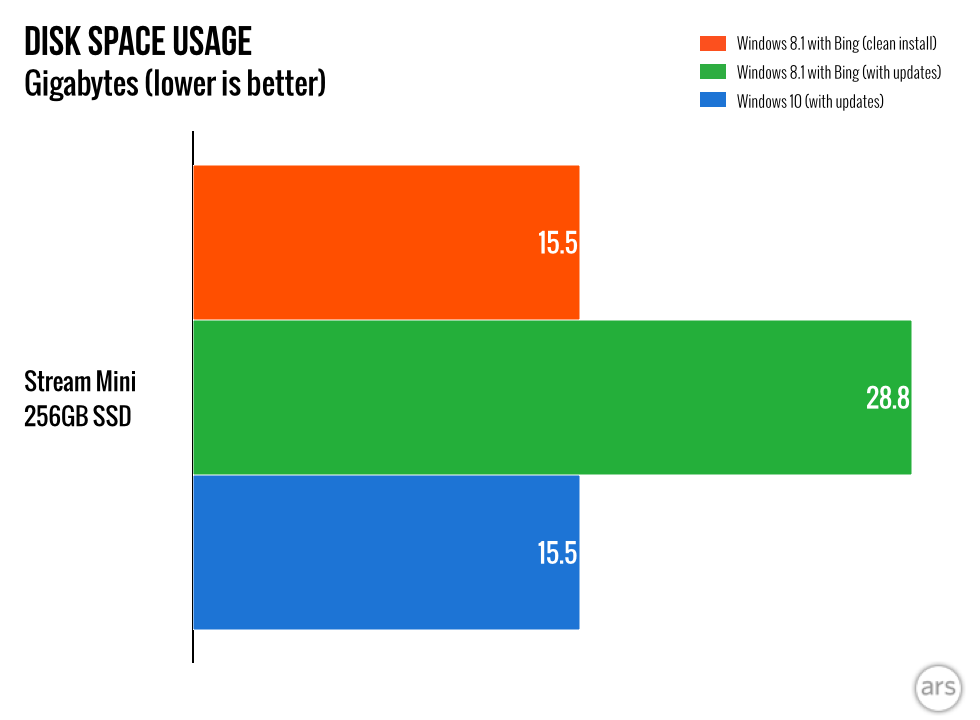
Cheap recent systems like the Stream 11 and Stream Mini often ship with a version of Windows called “Windows 8.1 with Bing.” It’s functionally identical to the standard Home edition of Windows 8.1, but it costs less for the PC OEMs to buy, and all they need to do to get the discount is leave Bing as Internet Explorer’s default search engine (end users can still change it).
There’s a separate but related feature these systems use to squeeze Windows into a smaller amount of disk space, and it’s called WIMBoot. WIMBoot is a proto-version of the file compression Windows 10 uses to save space—your system boots from a compressed Windows image file (WIM), usually kept on a separate partition at the end of the driver. This partition can also be used for system recovery.

One downside to WIMBoot is that files within this compressed image can’t be updated by the operating system. If system files are updated, you end up storing two copies: the compressed copy within the image, and the new updated and uncompressed copy. This is why Windows Update will only offer critical updates and security updates to WIMBoot systems. Windows 10 doesn’t use image-based compression for these system files anymore, so this duplication of files shouldn’t be a problem.
Once you’ve cleared HP’s preinstalled junk off the Stream Mini, a base Windows 8.1 with Bing installation uses 8.8GB on the main system partition plus 6.72GB for the WIMBoot partition, a total of 15.52GB. With all the updates installed, there was 22.1GB of data on the system partition, plus the same 6.72GB for the WIMBoot partition.
When you upgrade a Windows 8.1 with Bing system that uses WIMBoot to Windows 10, two things happen. First, you just get a regular Windows 10 Home license with the Bing branding removed (whether a “Windows 10 with Bing” SKU will persist on new OEM systems is anyone’s guess). Second, the WIMBoot partition still exists, but all the data on it is deleted since it isn’t needed anymore. You can go ahead and reclaim it using Disk Management.
A clean install of Windows 10 Home on the Stream 11 uses about 15.5GB of space, about the same amount as the combined system and recovery partitions under Windows 8.1 with Bing. Again, this number might go up as more updates are released for Windows 10, but the file compression should keep it from getting too out of hand.
Windows 8.1 already uses the hibernation trick to improve startup times, so the increase here isn’t as drastic. Still, Windows 10 consistently fires up a couple of seconds faster than Windows 8.1 with Bing did on the same hardware.
Vs. Windows 8.1
If you’re just talking about a regular installation of Windows 8.1 rather than a WIMBoot install, things are more straightforward. You’ll save a bunch of disk space, but RAM usage and boot time are similar (the XPS 13 actually regresses a bit in boot time, strangely). The Stream 11’s roughly 200MB RAM savings suggests that Microsoft is trying especially hard to reduce memory usage on these low-end, low-RAM devices.
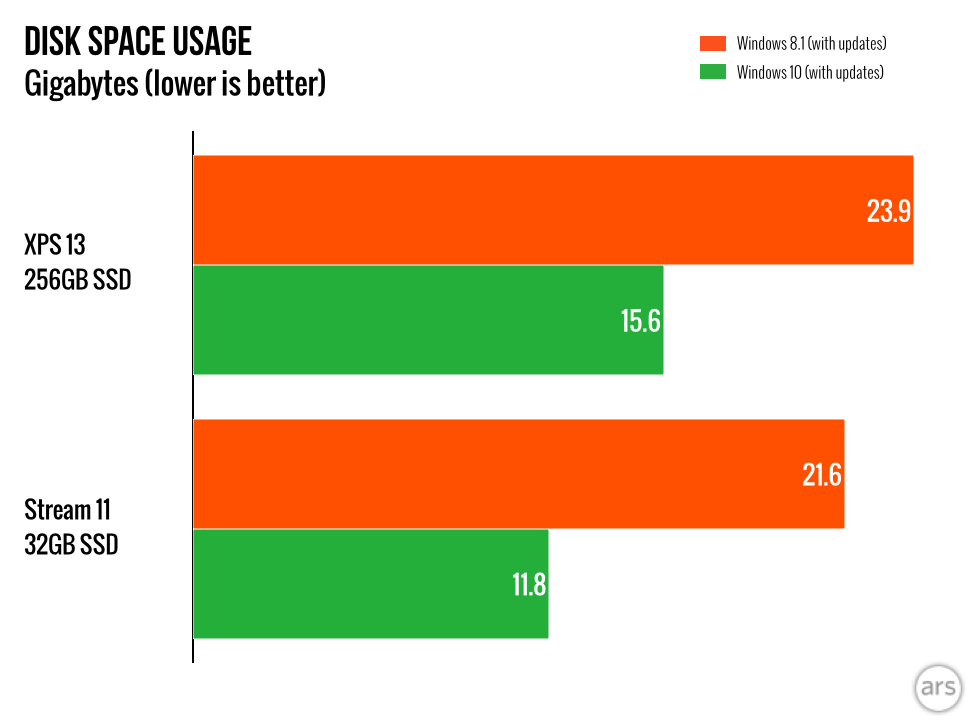
From a speed and resource usage standpoint, Windows 10 is a clear improvement no matter what version of Windows you’re upgrading from. Current Windows 7 users stand to benefit the most, but Windows 8.1 users save quite a bit of disk space, and 8.1 with Bing users get a simplified partition scheme.
If you need to clone hard drive Windows 10, you can use EaseUS Todo Backup Free, which is also a SSD clone software.
[“source – arstechnica.com”]















