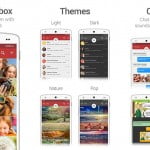Driving aside, you will have no doubt come across situations when you are too busy to pick up your phone to look at or reply to SMS messages. Thankfully your smartphone – be it iPhone or Android – is smart enough to do this menial task for you.
Apple’s Siri can read your text messages for you, and also lets you dictate a reply without having to pick up your iPhone. Earlier this month, Google updated its digital assistant, Google Now, and gave it similar functionalities. Below are the steps you need to follow for your smartphone to read and reply to your text messages.

Android
Let’s start with Android first. To use the hands-free option, you will first need to enable “Ok Google” detection. To do this head over to the Google app and swipe right to see the Settings menu. Inside, click on Voice and then head to “Ok Google” detection. Here you will need to enable the ‘From any screen’ option. Once enabled, saying aloud ‘Ok Google’ will fire up Google Now anywhere when the screen is on. It also works if your screen if off, as long as the phone is connected to a power point and charging.
After this step, the phone is ready to be used hands-free. Simply say, “Ok Google show me my last messages.” This will show the last five text messages that you received, and Google Now will ask you whether you want to hear the latest message or skip to the next. Say ‘hear it’ and it will read the entire message aloud.
Next Google Now will ask you whether you want to reply, repeat it or skip to the next message. Say ‘reply’ and dictate how you want to revert to the message. Google Now does well with easy replies, but don’t expect it to correctly transcribe complex sentences.

Apple
It is just as simple to read and revert to text messages on an iPhone using Siri. To enable the feature, head over to Settings -> General -> Siri and first enable the virtual assistant. Next up, enable “Hey Siri!” This essentially allows the phone to hear the command without having to press the home button. If you have the new iPhone 6s or the iPhone 6s Plus, you don’t need them connected to a power source for Hey Siri to work. For older iPhones running on iOS 8 and above, Hey Siri only works as long as the device is connected to a power source.
Once enabled, simply say, “Hey Siri read my text messages.” Siri will read out the latest text message and ask you if you would like to reply. You can say ‘yes’ or ‘no, read the next one’.
That’s all folks. Now you can enjoy your work or drive safe, and let your smartphone to the task of reading and replying to SMS messages.
[Source:- bgr.in]