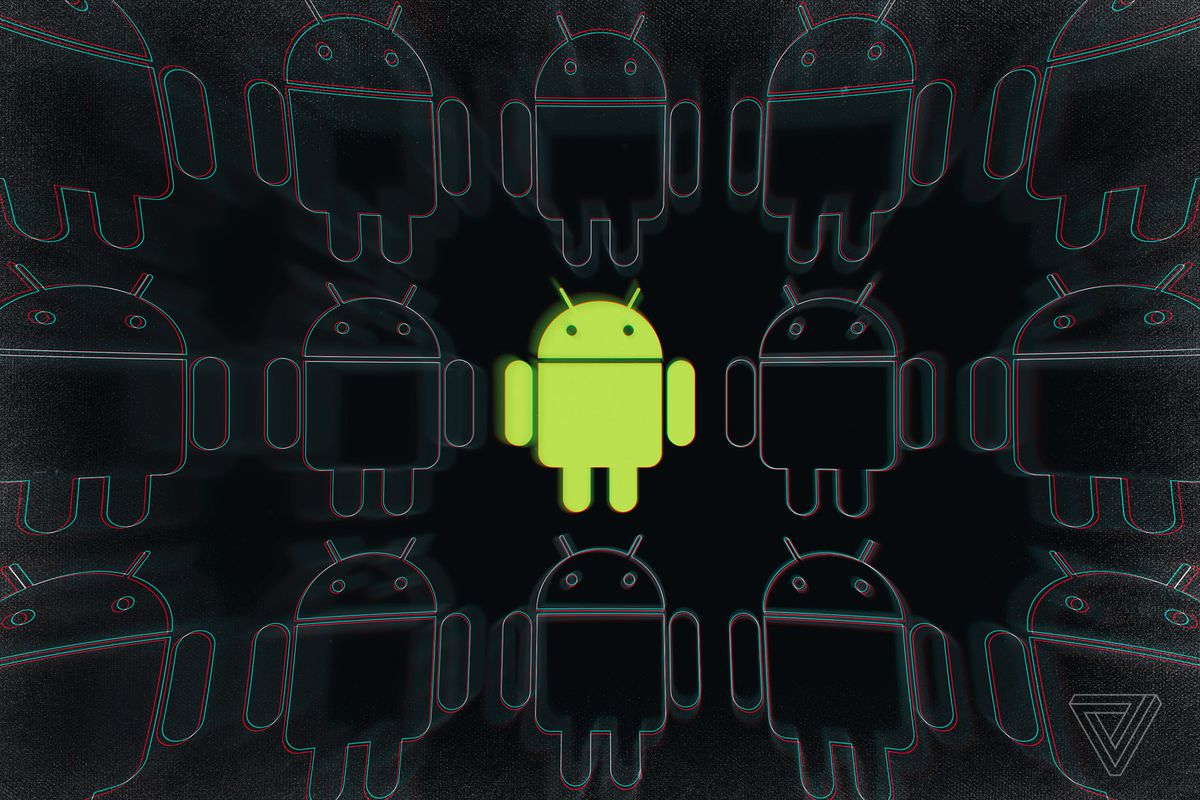/cdn.vox-cdn.com/uploads/chorus_image/image/63397150/acastro_180413_1777_android_0001.0.jpg)
Location tracking can be very handy — it’s convenient when an app can tell you, say, where the near restaurants or gas stations are — but it’s also a privacy issue. Do you want all your wanderings registered by Google? Are you comfortable knowing that Mark Zuckerberg’s minions know where you are at all times? (Well, not that Mark Zuckerberg has minions, but you know what I mean.)
In this article, we’ll take a look at how to stop location tracking on your Android phone and how to delete your location history from your OS and from some of the more popular apps. As always, note that versions of Android can differ, and many manufacturers use overlays as well, which can change the locations of various commands — but they should be similar enough for you to be able to find your way. For these instructions, I’ve used a Pixel 3 XL running Android 9.
STOP GOOGLE FROM TRACKING YOU, PERIOD.
You probably know that Google can track your location and movements through its Google Maps app. But you may not realize that your Android phone is also tracking your movements and activities through several other built-in apps.
If you really don’t want your phone to be tracking any of your movements and activities, there is a way to turn tracking off for all (well, most) of them. You just need to be aware that you’re probably going to render many of your apps (such as ride-share apps, weather apps, and, of course, mapping apps) less usable. Or in some cases, completely unusable.
STOP GOOGLE TRACKING USING A BROWSER
- Go to https://myactivity.google.com/.
- Select “Activity Controls,” found in the left-hand menu.
- Scroll down through the various activities and choose any you’d like to turn off.
This may take a while, especially if you want to do some research into what you’ll be affecting. Activities listed that would reveal your location include “Web & App Activity” (which cover anything you’ve done on Google apps and services) and “Location History” (where you’ve gone with your device). You can also delete “Device Information” (info about contacts, calendars, etc.), “Voice & Audio Activity,” “YouTube Search History,” and “YouTube Watch History.”
You’ve prevented any more data from being gathered. But now you may want to delete all or some of the information that’s already been collected.
- Go back to the My Activity page and click on “Delete activity by” in the left-hand menu.
- You can filter your info to delete activity by app, keyword, or date.
[“source=theverge”]