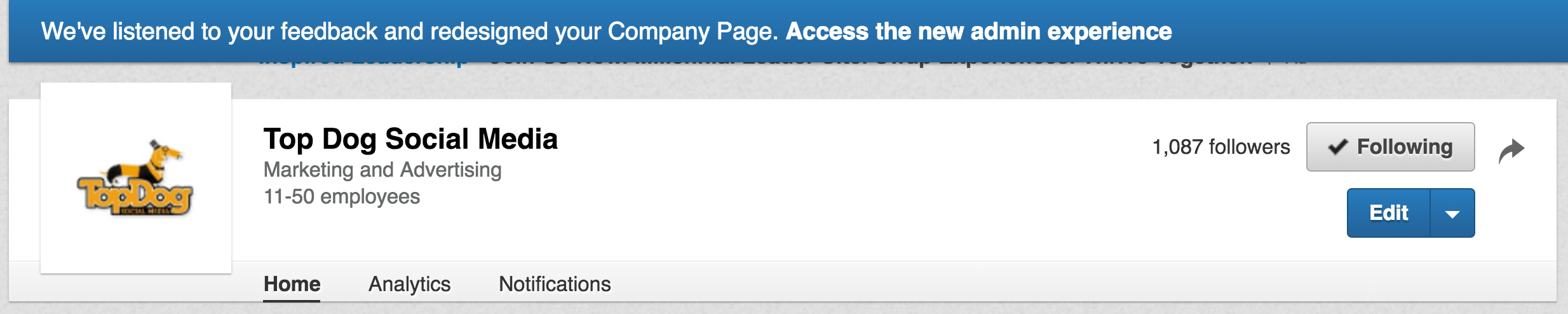![Changes To LinkedIn Company Pages [Tutorial] | Social Media Today](https://topdogsocialmedia.com/wp-content/uploads/2016/10/IMAGE1.png)
Have you noticed when logging into your LinkedIn Company Page an invitation to review the new design of your page?
LinkedIn has once again done a revamp to the user interface and you’ll want to understand what’s new and what, exactly, has been changed.
And while these changes are not yet fully completed and integrated, you’re able to get a fairly clear idea of what your LinkedIn Company Page will look and function like going forward.
Here’s a breakdown of the currently accessible LinkedIn Company Page changes, to help you adapt quickly and effectively.
Changes To Your LinkedIn Company Page
Right away you will notice that LinkedIn has completely redesigned their Company Page, with a feel somewhat similar to the redesigned LinkedIn Groups and Privacy & Setting areas as well as the upcoming full redesign of LinkedIn.
When you first visit the page, a popup will appear with a welcome message:
Updates Page
Upon further inspection of the admin view of the Updates page, you’ll find your engagement analytics for the last 7-days located front and center in a box on the left, including likes, comments, shares and new followers (with increase/decrease percentages over the previous week).
In the center of the page is the feed with your recent updates. For each update you can quickly and easily see your engagement metrics for each post.
You can also easily spot any content you’ve sponsored. At the top of any boosted posts, beside the date, you’ll see Sponsored Content. Additionally, down in the analytics area of each post it breaks down your Organic Reach and Gained Sponsored Reach so you have a clear idea of how each post has performed.
Just above the updates feed is the share box, where you can add new updates to your page.
Click the camera icon to load an image from your computer. To add a link, you can click the link icon and add it in the box or simply copy the link into the status update area and type in your comments.
Company Profile Bar
At the top of the page you’ll find your navigation options.
In the top blue bar, there’s an Admin Tools dropdown menu and a link to Go to member view ->.
Under Admin Tools you can click on Manage Admins or Help Center.
If you select Manage Admins, a popup will appear with the ability to add new admins or manage current ones.
Clicking Help Center will open LinkedIn’s help page Editing Your LinkedIn Company Page in a new window.
If you click the link Go to member view -> this’ll take you to the version of your Company Page that the general public sees.
At the top of the page is your cover image and a box with your logo, basic company info, follow button and a link to any jobs tied to the company.
Just below this is a collapsible About us box with your most recent update located to the right.
The next box shows any personal connections you have within the company and the ability to easily message them.
Below this is a box with a list of your Showcase pages.
At the bottom you’ll find Company updates, with your update feed on the right and a small box to the left with your number of updates, followers and a button people can click to follow your LinkedIn Company Page.
Navigation Bar
Just below the Company Profile Bar is the navigation bar. Here you can access:
- Updates
- Overview
- Analytics
- Notifications
The Updates page is the page you begin on. The Overview page is where you can edit your company page.
The editing page is set up similar in look to your public Company Page.
A great place to start is by adding a new cover image. Your cover image which should be 1536 pixels wide X 768 pixels high.
Additionally, you can click on Analytics or Notifications, which currently will take you to the existing analytics and notifications pages.
Wrapping Up
The newly updated LinkedIn Company Page now more closely resembles other recently updated areas on LinkedIn like Groups and the Privacy & Setting page to create a more user-friendly, streamlined experience. The focus of the redesign seems to be on ensuring admins are able to easily check the performance and engagement of their updates and providing the public with a brief, easy to scan overview of your company.
[Source:- Socialmediatoday]