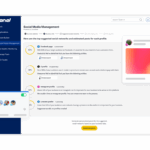Planning to buy an HTC One M9, or already in possession of HTC’s newest and current flagship device? Whichever the case is, surely every phone user would love to have a maximized experience with their smartphone, extracting all the juices it can give.
For enthusiasts and developers alike, they are already aware of what the HTC One M9 has to offer. But for an average user, some features of the smartphone may be left sleeping and not utilized. Here is a short guide in maximizing all the features of the HTC One M9.
Tips and tricks courtesy of Gotta Be Mobile:
1.) Motion Gestures
The simple tap can actually do more with the HTC One M9. With its Motion Gestures feature, users can perform several task and actions with guts a simple swipe, tap, or double tap. For example, double tapping the screen while locked will light the screen up. This feature can be enabled on Settings > Display & gestures > Motion gesture. Here are some more gestures available:
- Swipe up to unlock – With the phone in portrait orientation and the screen off, swipe up from the bottom of the display to unlock One M9
- Swipe right to launch BlinkFeed – With the phone in portrait orientation and the screen off, swipe right on the display to launch BlinkFeed
- Volume button to launch camera – Pick up the phone and turn it sideways (landscape orientation) and press either volume button to launch the camera app
2.) Auto Answer
This is actually very simple. When receiving a call, usually users still need to swipe it to answer the call. With the HTC One M9, simply place the phone next to the ear and the call will be accepted.
3.) Easy Mode
For kids and older folks who has never have had a smartphone before, the HTC One M9 makes it easy for them with the Easy Mode. Acitvate this by going to Settings > Personalize > Change Home Screen Launcher > Easy Mode. It wil transform the phone into a green tile interface that is easy to read and understand.
4.) Taking a screenshot
Learning how to do this is very vital. Simply hold the power/lock button and the volume down button at the same time, and the phone will capture into an image the current screen state.
5.) Kids Mode
This phone mode locks the phone, leaving only kids and educational apps accessible. This can be activated by opening the Kids Mode built-in app. Kids won’t be able to leave the app as acess to it is password protected.
[“source – vinereport.com”]